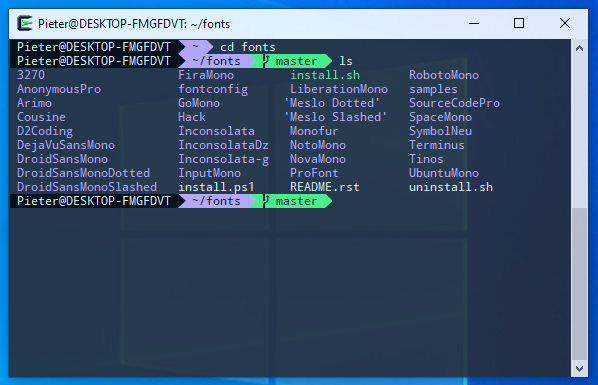zsh and oh-my-zsh on Cygwin
I prefer to do things on the command line rather than click around on a UI (I type much faster than I can use a mouse). And I absolutely love the zsh and oh-my-zsh combination for my terminal. I mostly use a Mac (with iTerm2) and various flavours of Linux – all of which are really straight forward to set up. But sometimes I have to use Windows – and to keep to a Unix style shell (mostly because I know the commands much better), I use Cygwin as a shell when on Windows.
There are some instructions out there on getting zsh and oh-my-zsh set up on Cygwin, but I’ve always found that I need to combine a few of them to get the right setup, and I don’t do it often enough to remember. So I’m writing it down here – mostly for myself!
Cygwin setup
Start with a standard Cygwin installation – and I’m assuming you use the standard shortcut to start a shell that uses mintty.exe.
Use the standard Cygwin installer to install the latest versions of the following packages:
gitwget(orcurl– you only need one of the two)zsh
oh-my-zsh installation
- Launch a Cygwin shell
- Run the appropriate
wgetorcurlcommand to download and install oh-my-zsh from the standard instructions.- With
wgetsh -c "$(wget -O- https://raw.githubusercontent.com/robbyrussell/oh-my-zsh/master/tools/install.sh)"
- With
curlsh -c "$(curl -fsSL https://raw.githubusercontent.com/robbyrussell/oh-my-zsh/master/tools/install.sh)"
- With
- Exit the shell
Make zsh the default
You now have zsh and oh-my-zsh installed, but the default shell (when you double-click the icon) will still be bash (you need to execute zsh to change to it). Lets make zsh the default shell for your shortcut icon.
- Right click the icon you use to launch Cygwin and select
Properties. - In the Target field, change it to the following (replacing
<cygwin-folder>with the actual folder where Cygwin is installed):c:\<cygwin-folder>\bin\mintty.exe -i /Cygwin-Terminal.ico /usr/bin/zsh --login -- (The important bits where adding here is
/usr/bin/zsh --login -if you miss the--loginpart the shell will misbehave and not find a lot of executables).
- Try it out – if you now run a shell and execute
echo $SHELLyou should get back/bin/zsh
Customise oh-my-zsh
You can now customise zsh and oh-my-zsh as usual by modifying the contents of .zshrc in your (Cygwin) home directory. If you must know, I use either the agnoster theme, or a heavily customised version of powerlevel9k – they both have fantastic git support.
Powerline fonts
Some of these themes (and both that I mention above) require the Powerline fonts to be installed to get special characters.
- In a Cygwin shell, in your home directory, execute
git clone https://github.com/powerline/fonts.git --depth=1 - Close the Cygwin shell.
- Open Windows PowerShell as an Administrator (
Window Key + Xthen select “Windows PowerShell (Admin)” and select “Yes”.) Change back to the directory where the “fonts” repository was downloaded (e.g.cd \<cygwin-dir>\home\<myuser>\fonts). - In the PowerShell, execute
Set-ExecutionPolicy Bypass– accept the warning. - Execute
.\install.ps1– this will run the PowerShell script to install the fonts – it will take a while. - When done, reset your execution policy by executing
Set-ExecutionPolicy Defaultand accept the warning. - You can now change the font in your
mintty.exesetup to use a Powerline font.
This shows a screenshot with colour scheme “dracula”, transparency set to “Medium”, font “Noto Mono for Powerline” 9pt.